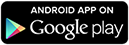| Fetch more lines Fetching more lines | ||
| <> | ||
|
|
||
 Glowing Bear
WeeChat web frontend
Glowing Bear
WeeChat web frontend
cdnjs.cloudflare.com. Please check your script blocker or browser settings.
WeeChat version 0.4.2 or higher is required—we recommend at least 1.0.
To start using Glowing Bear, follow the instructions below to set up an encrypted relay. All communication goes directly between your browser and your WeeChat relay! This means that your server must be accessible. We never see any of your data or your password, and you don't need to trust a "cloud". All settings, including your password, are saved locally in your own browser between sessions.
When using encryption, all communication between your browser and WeeChat will be securely encrypted with TLS. This means that you have to set up a certificate. While it's possible to use a self-signed cert, we recommend against it, because it's handled poorly in browsers, and may not work at all on mobile devices. If you don't already have a certificate for your domain (or you don't have a domain), we strongly encourage you to get a certificate from Let's Encrypt—it's free and easy. We'll walk you through it.
If you don't have a domain you can get a free subdomain from providers such as afraid. You'll want to set up an 'A' record to your server's IP address, and quite possibly an AAAA record to its IPv6 address. These might take a few hours to propagate, if the steps below don't work right away, try again in a few hours.
Getting a certificate is easy. You'll need certbot—just follow the encryptions at https://certbot.eff.org. If you're not serving webpages on the same server or are unsure, select "none of the above" (if you are, you can probably use that webserver to proxy your relay, and skip this—check out the instructions in our Wiki). Next, get the certificate with certbot certonly --standalone -d {{ settings.host || your.domain.com }} and follow the instructions.
Nearly done! Now you just need to copy the files into place. To do that, use the following commands, replacing the username placeholder with your actual username:
mkdir -p ~username/.weechat/ssl
cat /etc/letsencrypt/live/{{ settings.host || your.domain.com }}/{fullchain,privkey}.pem > ~username/.weechat/ssl/relay.pem
chown -R username:username ~username/.weechat/ssl/
Once you've got the certificate and moved it in place, you can set up an encrypted relay on port {{ settings.port || 9001 }} with these WeeChat commands:
/set relay.network.password y0ur_StRonG-pa$sw0rd:of*choice
/relay sslcertkey
/relay add ssl.weechat {{ settings.port || 9001 }}
Your certificate needs to be renewed every couple of months. Either follow the instructions for automatic renewal at https://certbot.eff.org, or run certbot renew manually when renewal is due. Important: You'll need to follow the instructions for copying the certificate to the right place again, and re-run /relay sslcertkey in WeeChat.
Shortcuts
Glowing Bear has a few shortcuts:- ALT-n: Toggle nicklist
- ALT-l: Focus on input bar
- ALT-[0-9]: Switch to buffer number N
- ALT-↑/↓: Switch to buffer above/below
- ALT-a: Focus on next buffer with activity
- ALT-<: Switch to previous active buffer
- ALT-g: Focus on buffer list filter
- ALT-h: Clear unread counters in every buffer (locally)
- Esc-Esc: Disconnect (double-tap)
- Arrow keys: Navigate history, or navigate quick search buffer results.
- Tab: Complete nick
- The following readline/emacs style keybindings can be enabled with a setting: Ctrl-a, Ctrl-e, Ctrl-u, Ctrl-k, Ctrl-w
Pinning buffers
The option "Only show buffers with unread messages" is useful when you have a lot of buffers and can't meaningfully look at all of them at the same time. However, often you have a select few buffers that you use more frequently and would like to have displayed permanently.
To pin a buffer, type /buffer set localvar_set_pinned true. Note: Local variables on buffers are not persisted across WeeChat restarts, so either use script buffer_autoset.py to automatically apply that upon buffer creation or use a trigger if you want automatic repinning when buffers get recreated. To unpin, you can use the same command and set anything other than true.
Helpful trigger to automatically repin a buffer (in this instance, irc.freenode.#weechat):
/trigger add autopin signal "buffer_opened" "${buffer[${tg_signal_data}].full_name} =~ irc.freenode.#weechat" "" "/command -buffer ${buffer[${tg_signal_data}].full_name} * /buffer set localvar_set_pinned true"You don't need to install anything to use Glowing Bear, it works with any modern browser. Start using it right now at the top of the page! However, there are a few ways to improve integration with your operating system.
Mobile Applications
If you're running Android 4.4 or later, you can install our app from the Google Play Store! We can't distribute on iOS unfortunately, but if you're a developer, you can follow the sideloading instructions.
Electron
Glowing Bear supports the electron shell. You'll have to build it yourself, though. Run the following commands, choosing your platform from the list in the last command:
git clone https://github.com/glowing-bear/glowing-bear
cd glowing-bear
npm install
npm install electron-packager
npm run build-electron-{windows, darwin, linux}
Firefox Browser
Firefox used to support apps, but this was removed from Firefox. There's nothing we can do about it. Sorry!
Chrome
To install Glowing Bear as an app in Chrome for Android, select Menu - Add to home screen. In the desktop version of Chrome, click Menu - More tools - Create application shortcuts.
Glowing bear is built by a small group of developers in their free time. As we're always trying to improve it, we would love getting your feedback and help. If that sounds like something you might enjoy, check out our project page on GitHub!
If you're interested in contributing or simply want to say hello, head over to #glowing-bear on freenode! We won't bite, promise :)