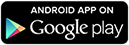| Fetch more lines Fetching more lines | ||
| <> | ||
|
|
||
 Glowing Bear — weechat.tobast.fr
WeeChat web frontend with pre-filled settings
Glowing Bear — weechat.tobast.fr
WeeChat web frontend with pre-filled settings
cdnjs.cloudflare.com. Please check your script blocker or browser settings.
Shortcuts
Glowing Bear has a few shortcuts:- ALT-n: Toggle nicklist
- ALT-l: Focus on input bar
- ALT-[0-9]: Switch to buffer number N
- ALT-↑/↓: Switch to buffer above/below
- ALT-a: Focus on next buffer with activity
- ALT-<: Switch to previous active buffer
- ALT-g: Focus on buffer list filter
- ALT-h: Clear unread counters in every buffer (locally)
- Esc-Esc: Disconnect (double-tap)
- Arrow keys: Navigate history, or navigate quick search buffer results. Pressing ↓ while writing a message pushes it onto the history for later re-use, without sending it.
- Tab: Complete nick
- The following readline/emacs style keybindings can be enabled with a setting: Ctrl-a, Ctrl-e, Ctrl-u, Ctrl-k, Ctrl-w
Pinning buffers
The option "Only show buffers with unread messages" is useful when you have a lot of buffers and can't meaningfully look at all of them at the same time. However, often you have a select few buffers that you use more frequently and would like to have displayed permanently.
To pin a buffer, type /buffer set localvar_set_pinned true. Note: Local variables on buffers are not persisted across WeeChat restarts, so either use script buffer_autoset.py to automatically apply that upon buffer creation or use a trigger if you want automatic repinning when buffers get recreated. To unpin, you can use the same command and set anything other than true.
Helpful trigger to automatically repin a buffer (in this instance, irc.freenode.#weechat):
/trigger add autopin signal "buffer_opened" "${buffer[${tg_signal_data}].full_name} =~ irc.freenode.#weechat" "" "/command -buffer ${buffer[${tg_signal_data}].full_name} * /buffer set localvar_set_pinned true"You don't need to install anything to use Glowing Bear, it works with any modern browser. Start using it right now at the top of the page! However, there are a few ways to improve integration with your operating system.
Mobile Applications
If you're running Android 4.4 or later, you can install our app from the Google Play Store! We can't distribute on iOS unfortunately, but if you're a developer, you can follow the sideloading instructions.
Electron
Glowing Bear supports the electron shell. You'll have to build it yourself, though. Run the following commands, choosing your platform from the list in the last command:
git clone https://github.com/glowing-bear/glowing-bear
cd glowing-bear
npm install
npm install electron-packager
npm run build-electron-{windows, darwin, linux}
Firefox Browser
Firefox used to support apps, but this was removed from Firefox. There's nothing we can do about it. Sorry!
Chrome
To install Glowing Bear as an app in Chrome for Android, select Menu - Add to home screen. In the desktop version of Chrome, click Menu - More tools - Create application shortcuts.
Glowing bear is built by a small group of developers in their free time. As we're always trying to improve it, we would love getting your feedback and help. If that sounds like something you might enjoy, check out our project page on GitHub!
If you're interested in contributing or simply want to say hello, head over to #glowing-bear on freenode! We won't bite, promise :)